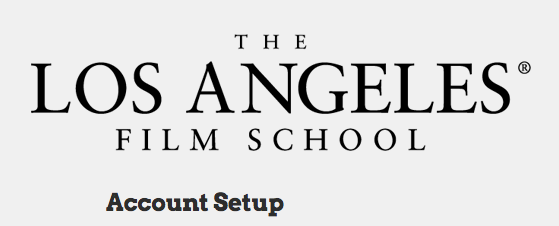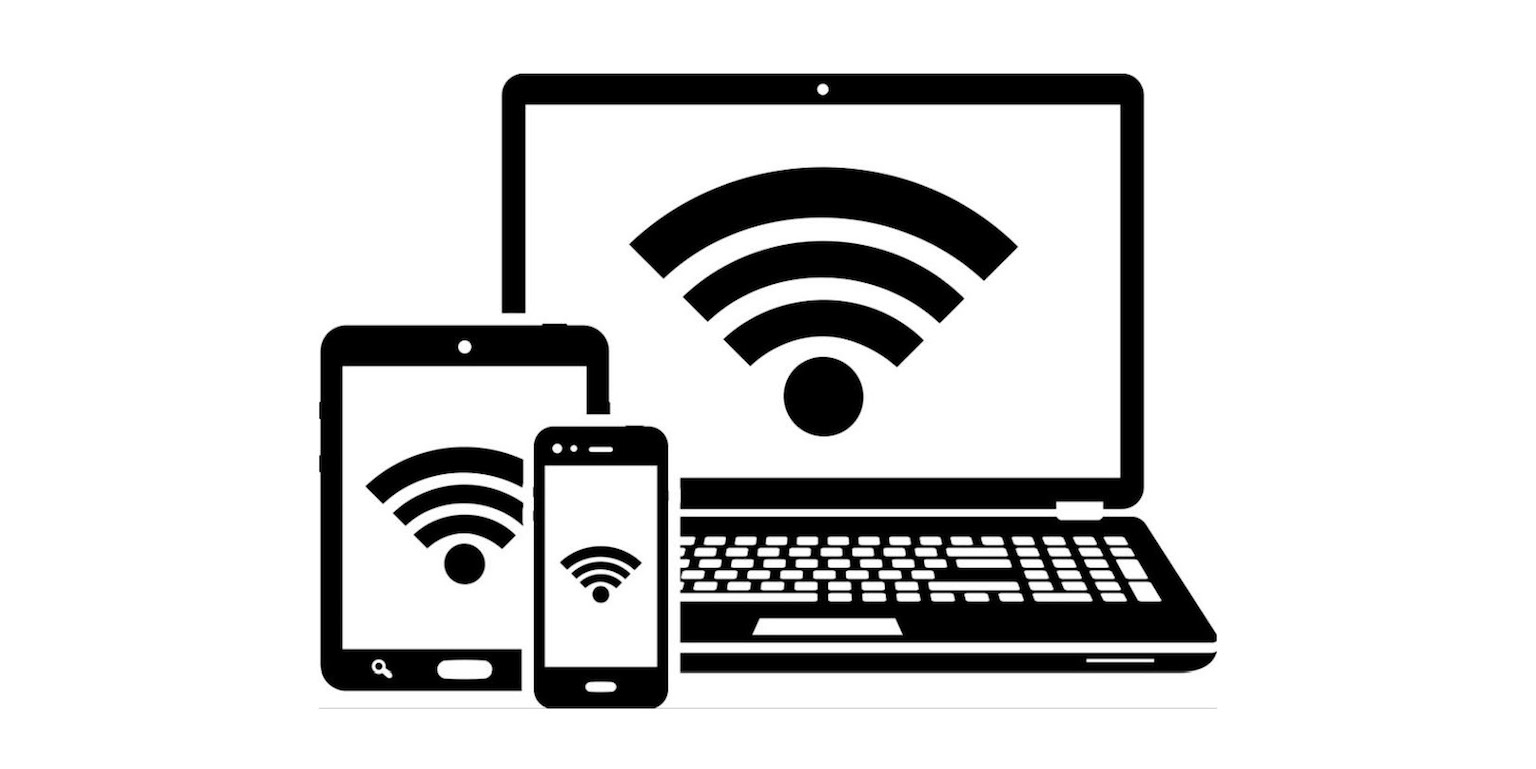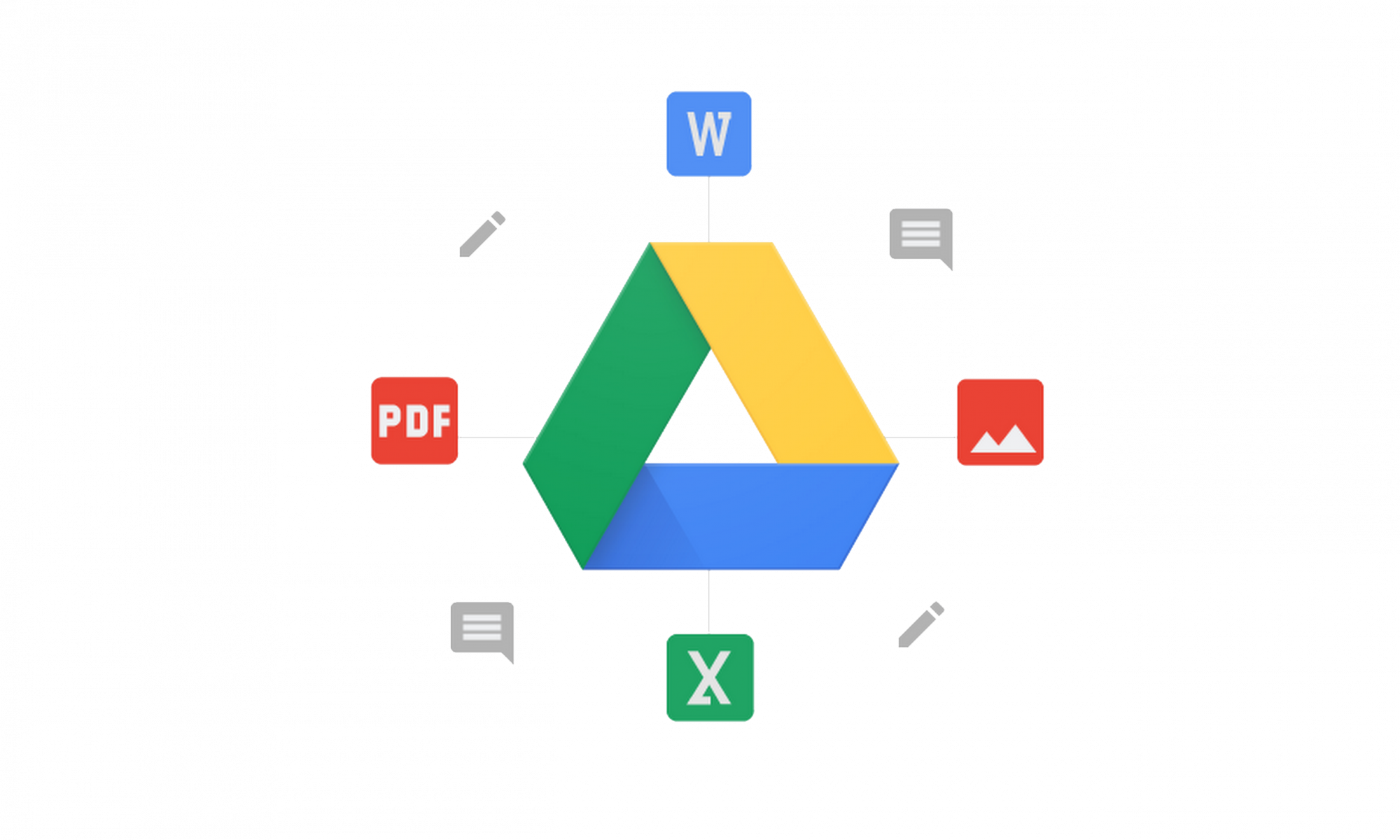COVID-19 FAQs
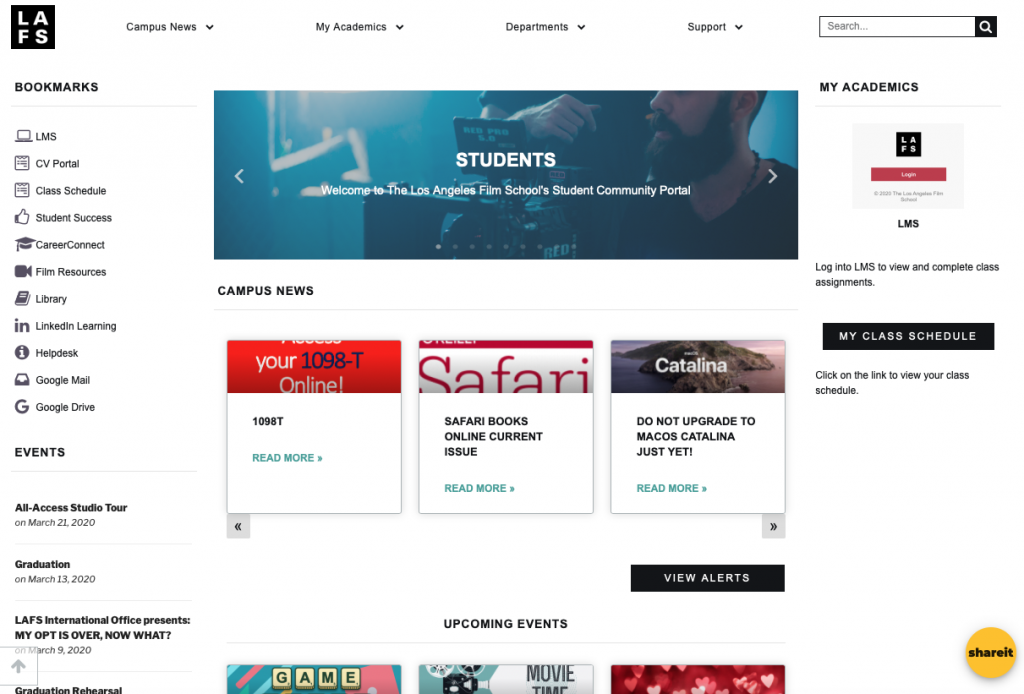
COVID-19 Frequently Asked Questions
As Los Angeles Film School (“LAFS”) continues to closely monitor this evolving global public health situation, we remain committed to keeping our community informed regarding our university’s plans and the CDC’s recommendations as events develop.
Below is a list of some frequently asked questions regarding COVID-19, how it might affect the LAFS community, and resources for additional information.
Q1. What is COVID-19?
Q1. WHAT IS COVID-19?
COVID-19, also known as Coronavirus, is a new respiratory virus first identified in Wuhan, Hubei Province, China. Learn about COVID-19 at the Centers for Disease Control and Prevention (CDC) website.
Q2. HAS ANYONE at The school BEEN INFECTED?
No case of COVID-19 has been reported at LAFS. Should a case be positively identified, appropriate communications as guided by the Department of Health will take place. For additional information regarding locations impacted by COVID-19 visit the CDC’s global map and the California Department of Public Health’s website.
Q3. WHAT ARE THE SYMPTOMS AND COMPLICATIONS THAT COVID-19 CAN CAUSE?
Current symptoms reported for patients with COVID-19 have included mild to severe respiratory illness with fever, cough and difficulty breathing. Read about COVID-19 symptoms.
Q4. HOW DOES THE VIRUS SPREAD?
Coronavirus is thought to spread mainly from person to person between people who are in close contact (within about 6 feet). The virus spreads via respiratory droplets produced when an infected person coughs or sneezes and their droplets either land in the mouths or noses of nearby people or are inhaled into their lungs. It may be possible that a person can get COVID-19 by touching a surface that has the virus on it and touching their mouth or eyes before washing their hands, but this is not thought to be the main way the virus spreads. For more information, visit the CDC page on How COVID-19 Spreads.
Q5. HOW CAN I HELP PROTECT MYSELF?
According to the Centers for Disease Control and Prevention (CDC) and the World Health Organization (WHO) the best preventative steps for any communicable disease include simple but important measures to practice as part of your daily routine, including:
- Wash your hands often with soap and water for at least 20 seconds.
- Avoid touching your eyes, nose, and mouth with unwashed hands.
- Stay home when you are sick.
- Cough or sneeze into your arm or into a tissue, throw the tissue in the trash and wash your hands soon after.
- Get adequate sleep and eat well-balanced meals to ensure a healthy immune system.
Additional information is available from the CDC.
Q6. I AM not feeling well AND NEED TO MISS CLASS/Work. WHAT SHOULD I DO?
- Campus students who are ill should not attend class. They should contact their instructor or student advising (advising@lafilm.edu) to discuss appropriate accommodations.
- Online students who are ill and unable to complete coursework should contact their instructor via the LMS or student advising (onlineadvising@lafilm.edu) to discuss appropriate accommodations.
- Faculty who are ill should not attend work. Please contact your immediate supervisor and/or the HR department by telephone or by text to discuss possible work continuation and/or accommodations.
- Staff who are ill should not attend work. Please contact your immediate supervisor and/or the HR department by telephone to discuss possible work continuation and/or accommodations.
Q7. WHAT IF I HAD CLOSE CONTACT WITH SOMEONE, I BELIEVE TO HAVE CORONAVIRUS (COVID-19)?
- Take your temperature twice a day and remain alert for fever, coughs, or difficulty breathing.
- If you develop a fever, cough, or have difficulty breathing, self-isolate and contact your primary care physician.
- Students: in addition to seeking medical assistance, contact your instructors via email or telephone to discuss appropriate class adjustments or accommodations. You can also contact your student advisor directly or advising@lafilm.edu (campus students)/onlineadvising@lafilm.edu (online students) for assistance.
- Faculty: in addition to seeking medical assistance, please contact your immediate supervisor and/or the HR department by telephone or text to discuss possible work continuation and/or accommodations.
- Staff: in addition to seeking medical assistance, please contact your immediate supervisor and/or the HR department by telephone to discuss possible work continuation and/or accommodations.
Additional information and guidance can be found by visiting the CDC page, Interim US Guidance for Risk Assessment and Public Health Management of Persons with Potential COVID-19 Exposure in Travel-associated or Community Settings.
Q8: WHAT WILL THE school DO IF THERE IS A POSSIBLE CASE IDENTIFIED AMONG STUDENTS, FACULTY, AND STAFF?
Should a case be positively identified and confirmed, appropriate communications as guided by the California Department of Public Health will occur and CDC protocols will be followed. Protocols are in place for cleaning campus facilities, classrooms, labs and workspaces of affected students, faculty and staff. Administrators will work to make accommodations for extended student/staff absences.
HOW IS THE school KEEPING STUDENTS, PARENTS, FACULTY, AND STAFF INFORMED?
LAFS is communicating with our community through the following channels:
- Via All Users Email Blasts – To Staff and Students
- Website: lafilm.edu/alerts
- Via LAFS’s Emergency Notification System –“School Messenger”.
- Is THE school PROVIDING MASKS?
The CDC is not recommending the wearing of masks at this time.
- Will Additional cleaning materials and hand Sanitizer be provided for on campus use?
The LAFS will be providing additional hand sanitizer and disinfectant wipes in areas across campus for student, staff and visitor use.
- WHERE DO I GO FOR MORE INFORMATION?
- Contact your medical provider for personal health questions.
- Non-medical support resources:
- Students: contact your Student Advisor
- Faculty/Staff: Contact HR Department
- Public information related to the virus: Centers for Disease Control and Prevention; California Department of Public Health.
Messaging to Students & Staff Regarding the Coronavirus COVID-19
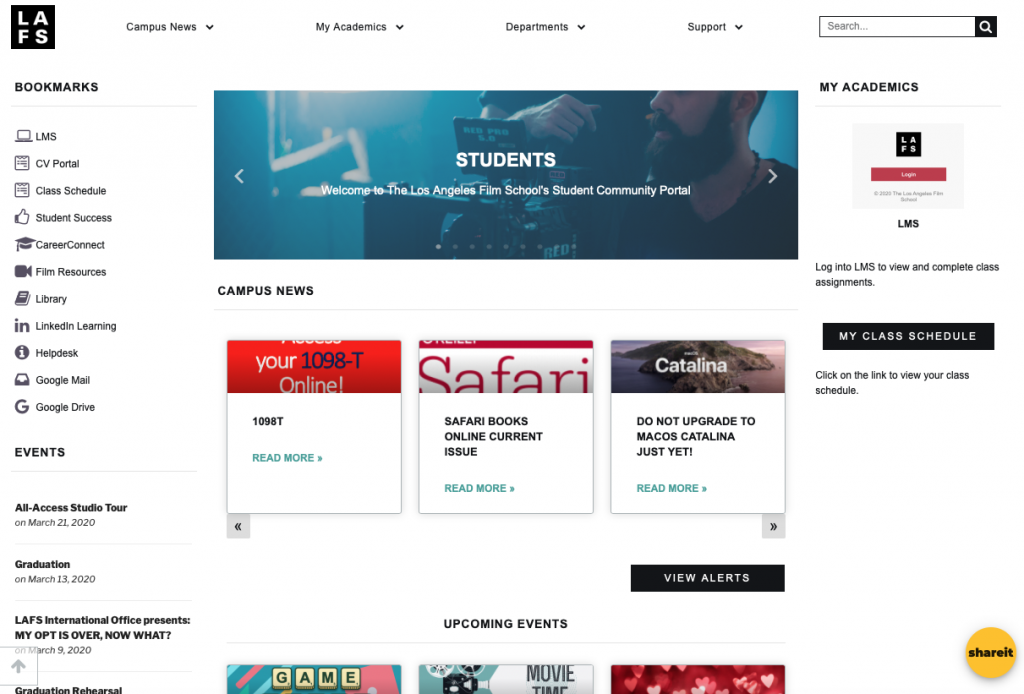
Messaging to Students & Staff Regarding the Coronavirus COVID-19
To: Students, Staff, Faculty and our Los Angeles Film School Community
Regarding the Coronavirus COVID-19
The Los Angeles Film School continues to closely monitor this rapidly evolving situation and is prepared to respond appropriately, as reported cases of COVID-19 continue to spread around the globe.
What we are doing to prepare:
To assist in minimizing the spread of COVID-19, as well as any potential impact to our campus and scholastic community, the Los Angeles Film School is taking the appropriate steps to implement precautions listed below:
- The School remains in contact with national and local agencies to stay up to date on planning and guidance from state and federal health officials, including the World Health Organization (WHO) and the Centers for Disease Control and Prevention (CDC).
- We will continue to provide the latest information for the awareness of our students, staff and overall community via our various communications platforms.
- The School will continue to perform routine environmental cleaning as recommended by the CDC.
- Any staff member or student with immediate concerns or questions are encouraged to contact their supervisor or student advisor.
What you can do:
- Wash your hands often with soap and water for at least 20 seconds.
- Avoid touching your eyes, nose, and mouth with unwashed hands.
- Stay home when you are sick.
- Cough or sneeze into your sleeve or into a tissue, throw the tissue in the trash and wash your hands soon after.
- Get adequate sleep and eat well-balanced meals to ensure a healthy immune system.
- Prepare to have items at home including clear liquids, canned soups and any required medications.
Additional Information and Resources:
More information can be found at the CDC and World Health Organization websites as well as Los Angeles Film School’s list of frequently asked questions at www.lafilm.edu/alerts.
How to Sign Into O’Reilly’s Safari Books Online
How to Sign Into O'Reilly's Safari Books Online
Safari Books Online provides access to more than 5,000 digital books about computing, databases, programming, web design and more.*
- Read technology books online with standard web browsers for Windows and Mac
- Learn how to develop software and mobile apps
- Print pages for offline access
- You can read online anytime with no due dates or charges
*Important Note: Not all Students/Faculty members will have access to O’Reilly’s Safari Books Online unless you are instructed by your Program/Department to have an account with O’Reilly.
How to Install Adobe Creative Cloud
How to Install Adobe Creative Cloud
Apple Mac
Apple Mac
Welcome to the Apple Mac Support article page, your direct access to tutorials, product-support, software, system updates, and more to ensure your creative experience every time you utilize your MacBook.
If you are having hardware issues, please contact your local Apple store or visit their Support page below.

Please DO NOT upgrade to macOS Catalina just yet!
As some of you may be aware, Apple has released the Mac OS 10.15 Catalina. Currently, we cannot verify that all of the school-issued software will work on the new OS X release. Please DO NOT update your OS until we have completed testing for all software which includes post-update. Updating your system before verification of software compatibility could result in missed classwork or homework. We will notify everyone when it is safe to upgrade.
Below is an article regarding more information about Apple macOS 10.15 Catalina Compatibility List.
How do I get support?
There are many ways to get support for your Apple MacBook Pro. If you are having any issues you may call the Apple Education Support Hotline at 1-800-800-2775 or take your MacBook Pro to any Apple retail store or Authorized Service Center.
All student MacBook Pros come with the Apple Care Extended Warranty and is tied to the serial number of your computer.
*The Los Angeles Film School does not offer technical assistance or support for any student issued laptop computer.
Which Apple Store is the closest to the Los Angeles Film School?
Apple, The Grove
Store Information
Address :
189 The Grove Drive
Los Angeles, CA 90036
Call : (323) 965-8400
Store Hours :
Mon – Thu: 10:00 a.m. – 9:00 p.m.
Fri, Sat: 10:00 a.m. – 10:00 p.m.
Sun: 10:00 a.m. – 8:00 p.m.
To make a Reservation for the Genius Bar click here.
Apple Store, The Beverly Center
Store Information
Address :
8500 Beverly Boulevard, Suite #656
Los Angeles, CA 90048
Call : (310) 289-7014
Address :
8500
Store Hours :
Mon – Fri: 10:00 a.m. – 9:00 p.m.
Sat: 10:00 a.m. – 8:00 p.m.
Sun: 11:00 a.m. – 6:00 p.m.
To make a Reservation for the Genius Bar click here.
APPLE CARE WARRANTY EXPLAINED
Every MacBook Pro comes with a 3 year Apple Care Warranty and complimentary telephone technical support. Apple Care Extends your coverage to 3 years from your hardware product’s original purchase date. You get one-stop access to Apple’s telephone technical support for questions about Apple hardware, Mac OS X, and Apple applications such as iLife and iWork. And you get global repair coverage for your Mac and Apple display through convenient service options.
ONE STOP FOR SERVICE AND SUPPORT
Because Apple designs the computer, the operating system, and many applications, the Mac is a truly integrated system. And only the AppleCare Protection Plan gives you one-stop service and support from Apple experts, so most issues can be resolved in a single call.
. Direct access to Apple experts
. Mail-in repair for portable computers: Mail in your Mac using a prepaid shipping box provided by Apple
. Carry-in repair: Take your Mac or Apple display to an Apple Retail Store or other Apple Authorized Service Provider
APPLE HARDWARE COVERAGE
The AppleCare Protection Plan provides global repair coverage, both parts and labor, from Apple-authorized technicians around the world.
. What’s covered ?
. Your Mac computer
. Included accessories such as the power adapter
. Apple memory (RAM)
. AirPort Express Base Station, AirPort Extreme Base Station, or Time Capsule2
. MacBook Air SuperDrive (for MacBook Air and Mac mini with Snow Leopard Server only)
. Apple display purchased with your Mac
SOFTWARE SUPPORT INCLUDED
Whether you’re sitting in the comfort of your home or office or on the go, you can get direct access to Apple experts for questions on a wide range of topics.
. Using the Mac OS X operating system
. Quick how-to questions about iLife and iWork
. Connecting to printers and AirPort networks
Alienware
Welcome to the Alienware Support article page, your direct access to tutorials, product-support, software, system updates, and more to ensure an epic gaming experience every time you play.
If you are having hardware issues, please call Dell's Alienware Support Team # (877) 330-9732 or visit their Support page below.

Manual
Trouble Shooting Steps:
. Alienware Computer Does Not Turn On or Go Into Windows
Determine why the computer is not powering on or is getting stuck at the Alienware logo screen or otherwise failing to boot all the way.
. Troubleshooting Sound Problems on your Alienware Systems
Troubleshoot sound issues on your Alienware system.
. Alienware Systems: General Video Troubleshooting
Verify if the video card or the monitor has issues.
. Top Solutions per symptom for your Alienware System
Find knowledge base articles to troubleshoot your Alienware system.
. Alienware Systems Windows 10 Upgrade Issues
Get help with the most common issues that come up while upgrading your Alienware system to Windows 10.
. Artificial Intelligence Assistant
Meet Dell’s Artificial Intelligence Assistant. Our AI can guide you to solutions for common issues.
Alienware/Dell Download Center
. Installing drivers on your Alienware System
. Installing and Configuring the Alienware Control Center
The Alienware Control Center allows you to customize the lighting effects on your keyboard or mouse, and configure macros.
Students Accessing WiFi
How to Access WiFi for Students
How to Create and Use Google Team Drives
How to Create and Use Google Team Drives
About Google Team Drives
About Google Team Drives
Google Team Drives are shared spaces where teams can easily store, search, and access their files anywhere, from any device. You can access files from your computer using any web browser or you can install the mobile application to access your files from your Android or iOS mobile device. While the files in Google Drive, also known as My Drive, are owned by the drive owner, files stored in a Team Drive belong to the team instead of an individual.
Team Drive is ideal for groups of colleagues who often collaborate on documents together, such as work groups or project teams. Anyone can create a Google Team Drive and share ownership of that Drive — as well as any documents stored there —making it easy for all team members to share in the responsibility of organizing and maintaining the files. Team members can be added or removed from the Team Drive at any time. When a team member is removed from the group, all of the files remain in the Team Drive so that the team can continue to share information and complete necessary work.
When creating a Team Drive, you can then assign Team Drive membership (with Full access permissions) to the Google Group. Once the permissions are granted to your Google Group, access to the Team Drive is automatically adjusted when you add or remove members from your Google Team Drive.
See Google’s Get started with Team Drives page for more information.
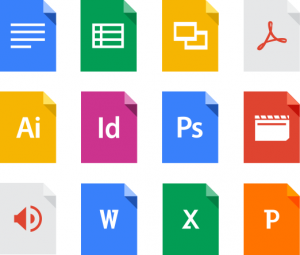
Features
- Files remain after an employee leaves.
- All members of a Team Drive see the same content.
- When a user is added to a Google group, they are automatically added to all of the Team Drives that include that group.
- You can add external users to a Team Drive.
- Files are searchable.
- e daily upload limit resets the next day.
- Works on PC and Mac computers and iOS and Android mobile devices.
- Built-in sync capability ensures that your files, folders, and Google Docs are the same on all your devices.
- Powerful search capability.
- Google Drive links can replace email attachments, providing access to the same file.
Technical Specifications
- Storage space
- You can upload 750 GB of data per day.
- You can upload files up to 5 TB in size.
- If a single file exceeds the 750 GB daily limit, that file will upload. Subsequent files will not upload until the daily upload limit resets the next day.
- A Team Drive can contain a maximum of 250,000 files and folders.
- A Team Drive can include a large number of individual and Google Group members.
- Limit for individuals and groups directly added as members: 600
A group and an individual are both counted as one member against the limit. - Total limit of individuals (direct members, or indirect members due to Google Group membership): 50,000
An individual who is a member of several groups that are added as direct members of the Team Drive still only count as a single individual.
- Limit for individuals and groups directly added as members: 600
- A single Team Drive can nest up to 20 subfolders, but we don’t recommended creating Team Drives with a folder structure that complex. Team Drives functions, but users can have difficulty organizing and navigating the content. Instead of a complex hierarchy of folders, consider organizing content into multiple Team Drives.
Designed For
Current faculty, staff, and students.
Requirements
- A full-service LAFS email and password.
- See the system requirements page if you want to install Google Drive on your computer or mobile device.
Data Security
- Google Team Drive can be used to store Low, Moderate, and High Risk Data, as defined by the Information Security Office, with the exception of Protected Health Information (PHI).
Rates
Free of charge