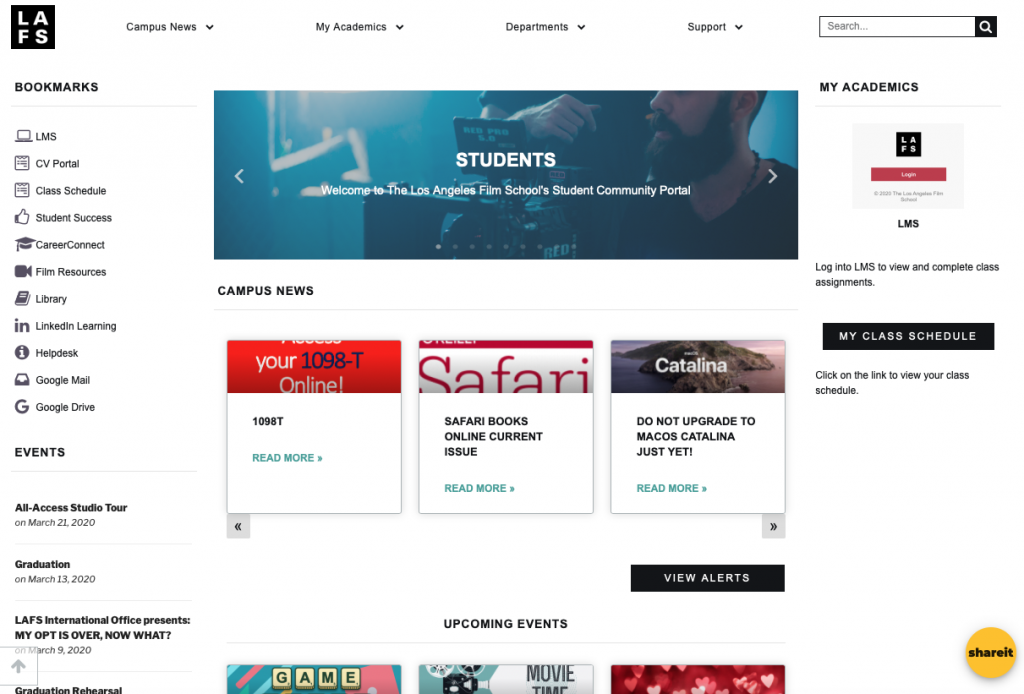
COVID-19 Frequently Asked Questions
As Los Angeles Film School (“LAFS”) continues to closely monitor this evolving global public health situation, we remain committed to keeping our community informed regarding our university’s plans and the CDC’s recommendations as events develop.
Below is a list of some frequently asked questions regarding COVID-19, how it might affect the LAFS community, and resources for additional information.
Q1. What is COVID-19?
Q1. WHAT IS COVID-19?
COVID-19, also known as Coronavirus, is a new respiratory virus first identified in Wuhan, Hubei Province, China. Learn about COVID-19 at the Centers for Disease Control and Prevention (CDC) website.
Q2. HAS ANYONE at The school BEEN INFECTED?
No case of COVID-19 has been reported at LAFS. Should a case be positively identified, appropriate communications as guided by the Department of Health will take place. For additional information regarding locations impacted by COVID-19 visit the CDC’s global map and the California Department of Public Health’s website.
Q3. WHAT ARE THE SYMPTOMS AND COMPLICATIONS THAT COVID-19 CAN CAUSE?
Current symptoms reported for patients with COVID-19 have included mild to severe respiratory illness with fever, cough and difficulty breathing. Read about COVID-19 symptoms.
Q4. HOW DOES THE VIRUS SPREAD?
Coronavirus is thought to spread mainly from person to person between people who are in close contact (within about 6 feet). The virus spreads via respiratory droplets produced when an infected person coughs or sneezes and their droplets either land in the mouths or noses of nearby people or are inhaled into their lungs. It may be possible that a person can get COVID-19 by touching a surface that has the virus on it and touching their mouth or eyes before washing their hands, but this is not thought to be the main way the virus spreads. For more information, visit the CDC page on How COVID-19 Spreads.
Q5. HOW CAN I HELP PROTECT MYSELF?
According to the Centers for Disease Control and Prevention (CDC) and the World Health Organization (WHO) the best preventative steps for any communicable disease include simple but important measures to practice as part of your daily routine, including:
- Wash your hands often with soap and water for at least 20 seconds.
- Avoid touching your eyes, nose, and mouth with unwashed hands.
- Stay home when you are sick.
- Cough or sneeze into your arm or into a tissue, throw the tissue in the trash and wash your hands soon after.
- Get adequate sleep and eat well-balanced meals to ensure a healthy immune system.
Additional information is available from the CDC.
Q6. I AM not feeling well AND NEED TO MISS CLASS/Work. WHAT SHOULD I DO?
- Campus students who are ill should not attend class. They should contact their instructor or student advising (advising@lafilm.edu) to discuss appropriate accommodations.
- Online students who are ill and unable to complete coursework should contact their instructor via the LMS or student advising (onlineadvising@lafilm.edu) to discuss appropriate accommodations.
- Faculty who are ill should not attend work. Please contact your immediate supervisor and/or the HR department by telephone or by text to discuss possible work continuation and/or accommodations.
- Staff who are ill should not attend work. Please contact your immediate supervisor and/or the HR department by telephone to discuss possible work continuation and/or accommodations.
Q7. WHAT IF I HAD CLOSE CONTACT WITH SOMEONE, I BELIEVE TO HAVE CORONAVIRUS (COVID-19)?
- Take your temperature twice a day and remain alert for fever, coughs, or difficulty breathing.
- If you develop a fever, cough, or have difficulty breathing, self-isolate and contact your primary care physician.
- Students: in addition to seeking medical assistance, contact your instructors via email or telephone to discuss appropriate class adjustments or accommodations. You can also contact your student advisor directly or advising@lafilm.edu (campus students)/onlineadvising@lafilm.edu (online students) for assistance.
- Faculty: in addition to seeking medical assistance, please contact your immediate supervisor and/or the HR department by telephone or text to discuss possible work continuation and/or accommodations.
- Staff: in addition to seeking medical assistance, please contact your immediate supervisor and/or the HR department by telephone to discuss possible work continuation and/or accommodations.
Additional information and guidance can be found by visiting the CDC page, Interim US Guidance for Risk Assessment and Public Health Management of Persons with Potential COVID-19 Exposure in Travel-associated or Community Settings.
Q8: WHAT WILL THE school DO IF THERE IS A POSSIBLE CASE IDENTIFIED AMONG STUDENTS, FACULTY, AND STAFF?
Should a case be positively identified and confirmed, appropriate communications as guided by the California Department of Public Health will occur and CDC protocols will be followed. Protocols are in place for cleaning campus facilities, classrooms, labs and workspaces of affected students, faculty and staff. Administrators will work to make accommodations for extended student/staff absences.
HOW IS THE school KEEPING STUDENTS, PARENTS, FACULTY, AND STAFF INFORMED?
LAFS is communicating with our community through the following channels:
- Via All Users Email Blasts – To Staff and Students
- Website: lafilm.edu/alerts
- Via LAFS’s Emergency Notification System –“School Messenger”.
- Is THE school PROVIDING MASKS?
The CDC is not recommending the wearing of masks at this time.
- Will Additional cleaning materials and hand Sanitizer be provided for on campus use?
The LAFS will be providing additional hand sanitizer and disinfectant wipes in areas across campus for student, staff and visitor use.
- WHERE DO I GO FOR MORE INFORMATION?
- Contact your medical provider for personal health questions.
- Non-medical support resources:
- Students: contact your Student Advisor
- Faculty/Staff: Contact HR Department
- Public information related to the virus: Centers for Disease Control and Prevention; California Department of Public Health.


