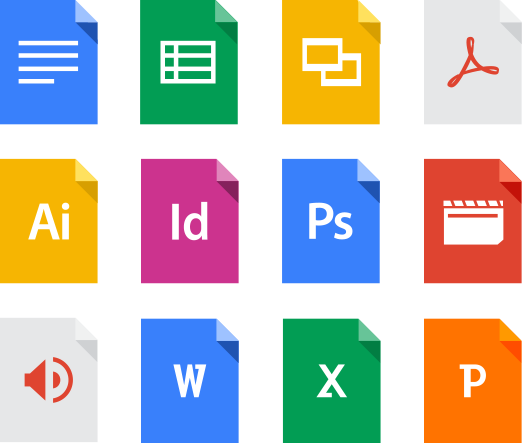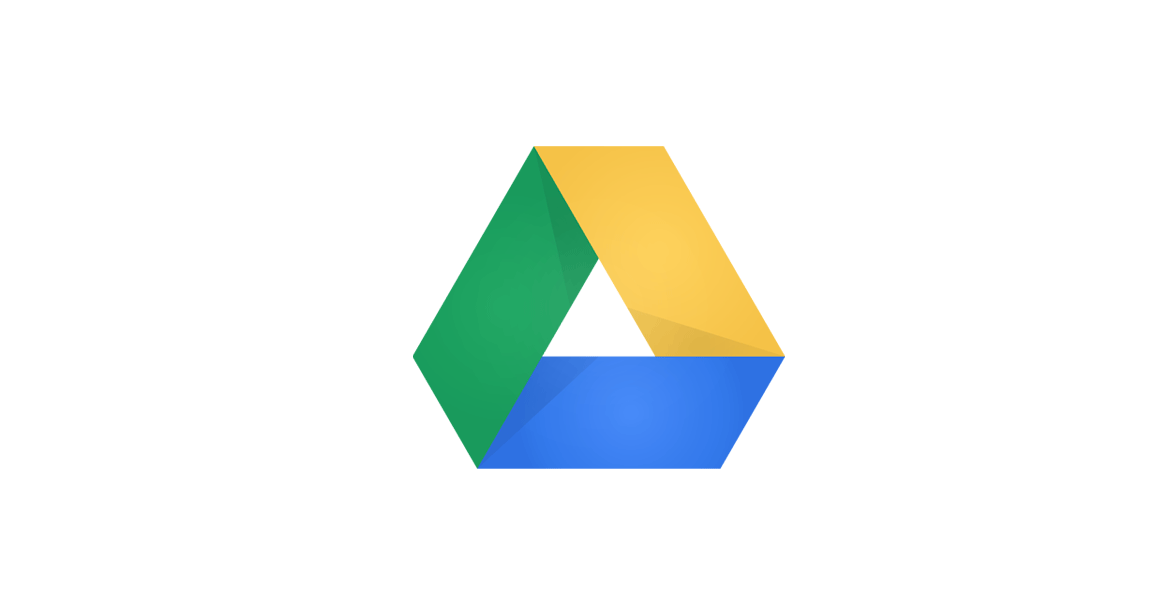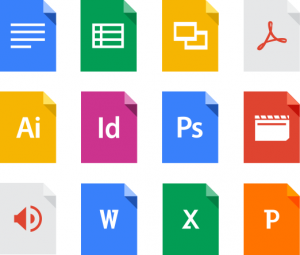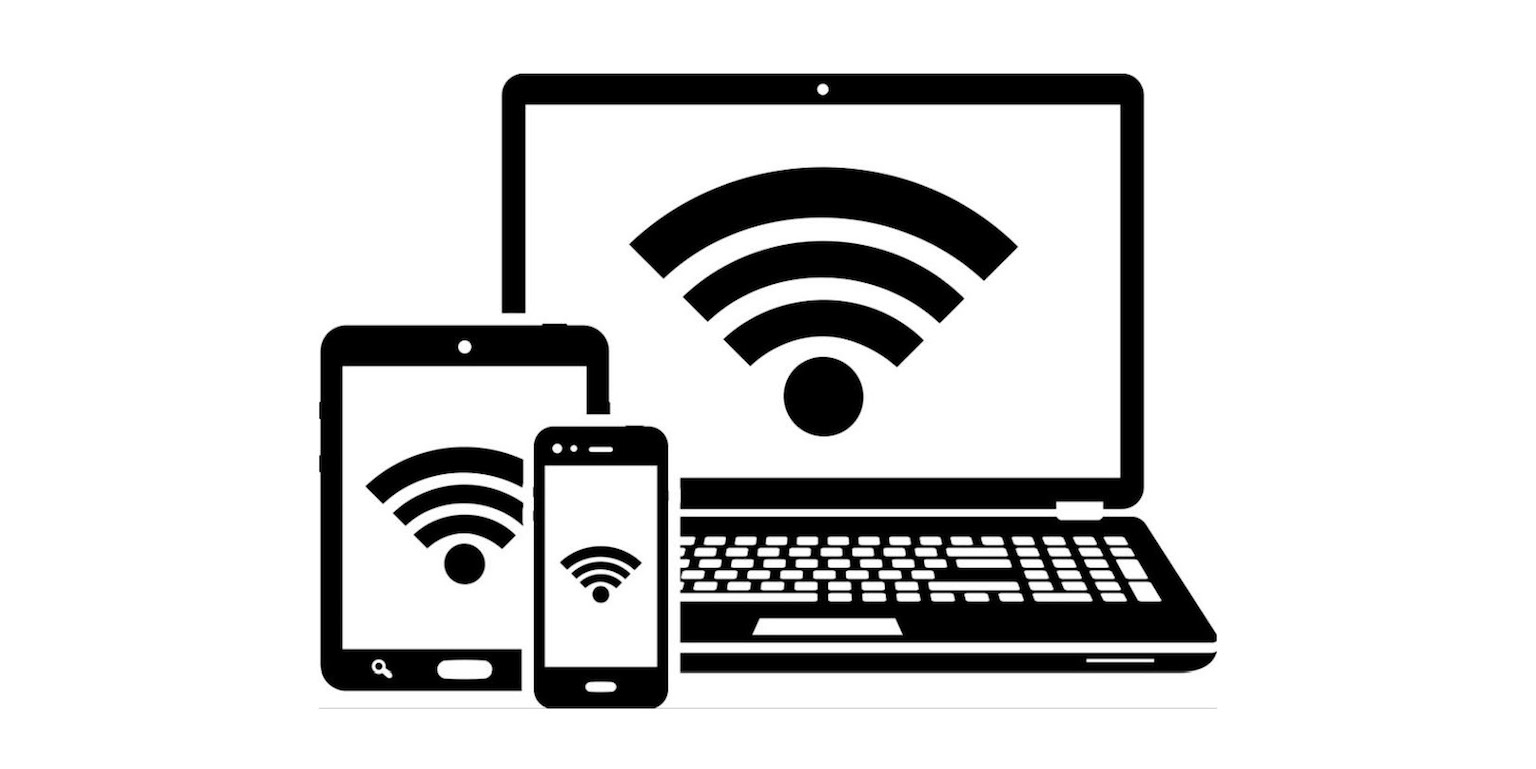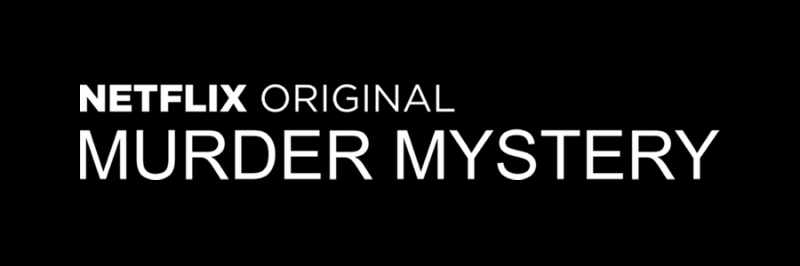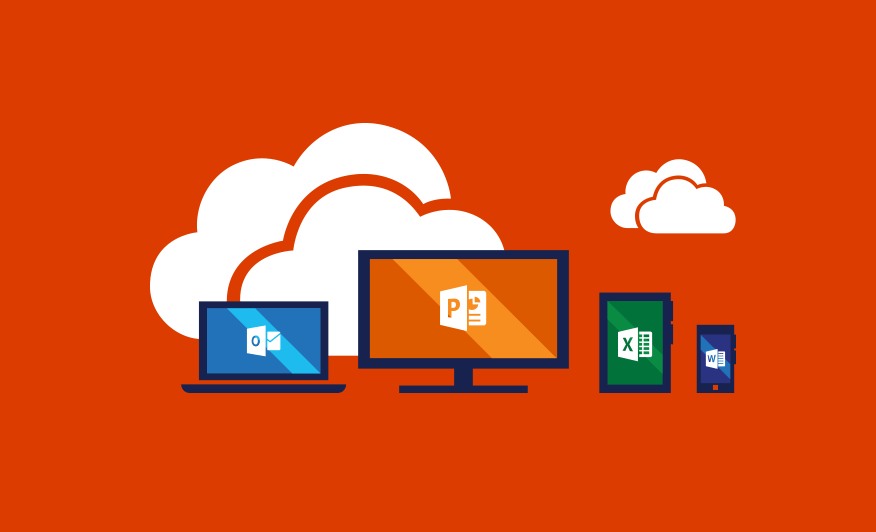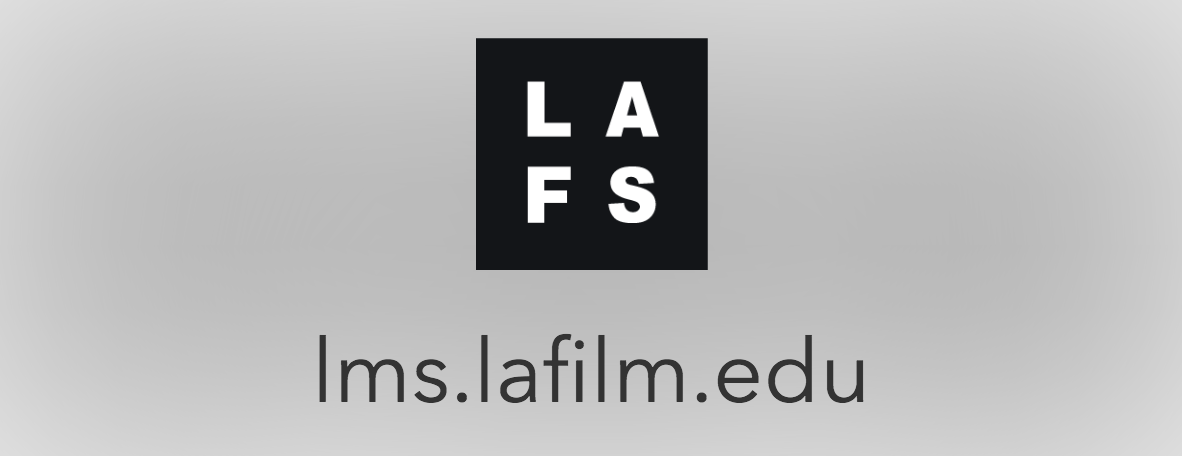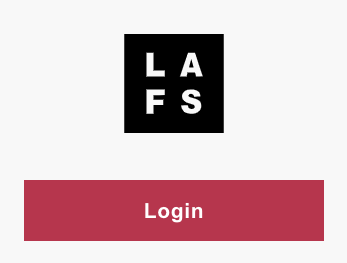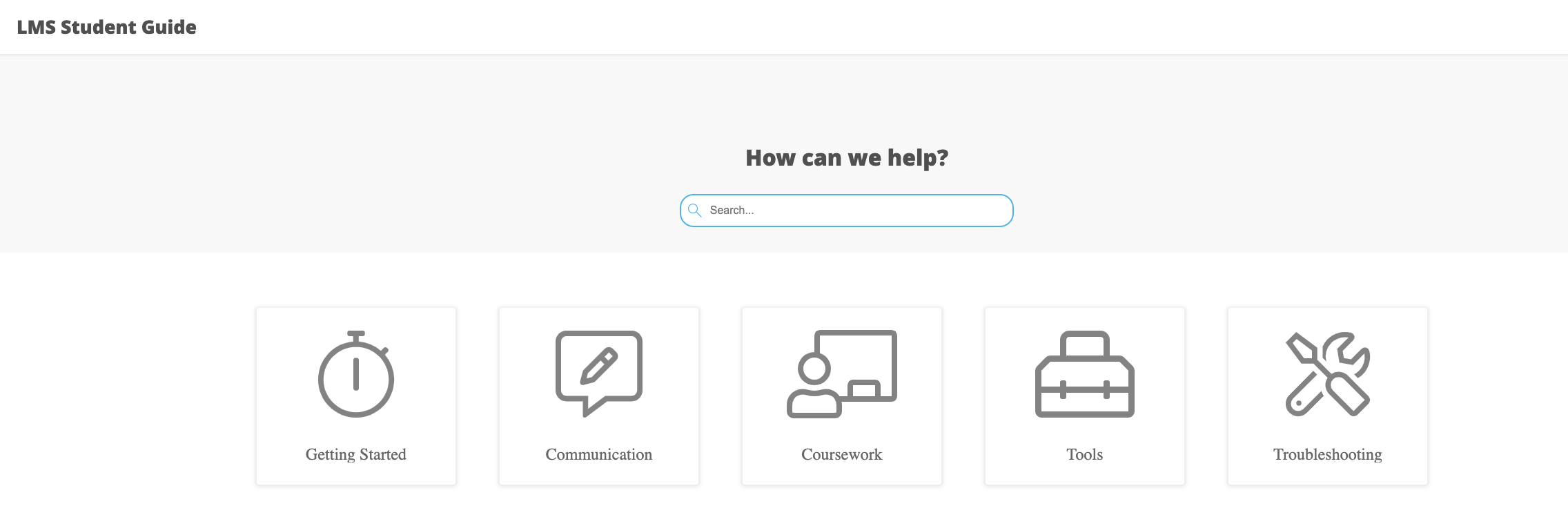How to Create Google Docs, Slides, Sheets and More
Google provides a considerable amount of documentation for Google Docs, Slides, Sheets and more! Below are some links that you may find useful.
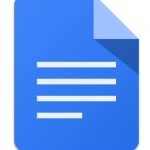
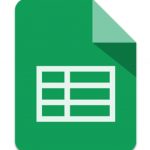
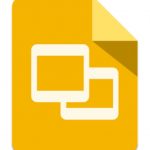
General information
Documents
Presentations
Spreadsheets
Other Apps
Getting Help
You can use Google Drive File Stream to stream My Drive and Team Drive files directly from the cloud. This desktop application allows you to open and edit most document types directly out of Drive File Stream without having to download the file onto your computer. When you make edits to the file, the changes are automatically saved in My Drive.
Google Docs editors are built in to Google Drive. The Google Docs collaboration suite includes Docs, Sheets, Slides, Forms, and Drawings.